Company Overview
The company module covers all essentials that have to do with the structure and business logic of a company. The module organizes the various structures of the organization. It reflects the team structures and define options used in other modules like payroll and employee modules.
Note
An employee must have the permission ‘can_manage_company’ to be able to make any change in the company module. This permission is often available in the “HR Admins” group for ease of administration.
The company module supports the following:
To view the company module, select company from the top-right corner module selector.
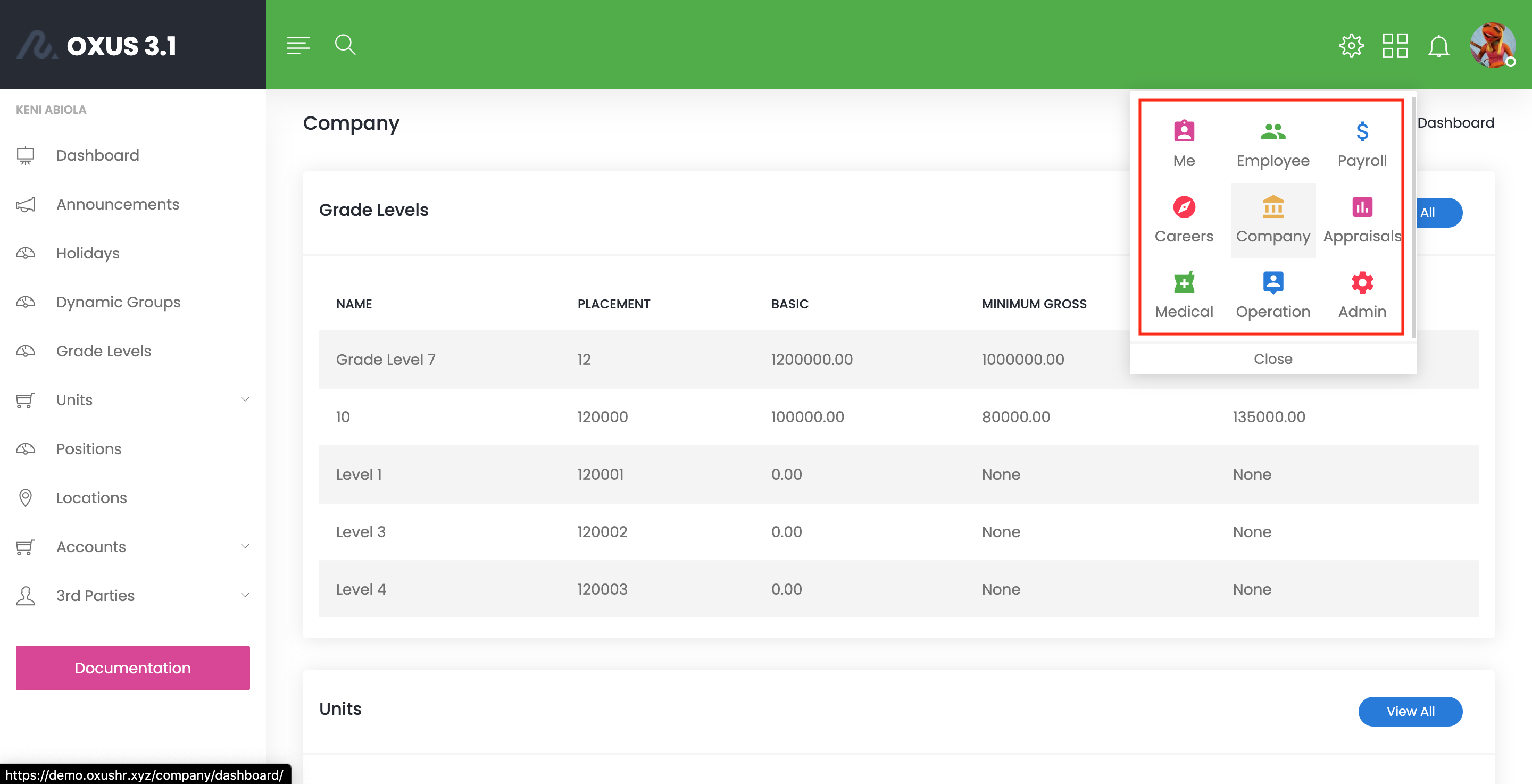
Holidays
Holiday configurations capture the public holidays declared by a state authority or the ones the company wishes to observe. To view the existing holidays, select Holidays from the left-hand menu of the company module.
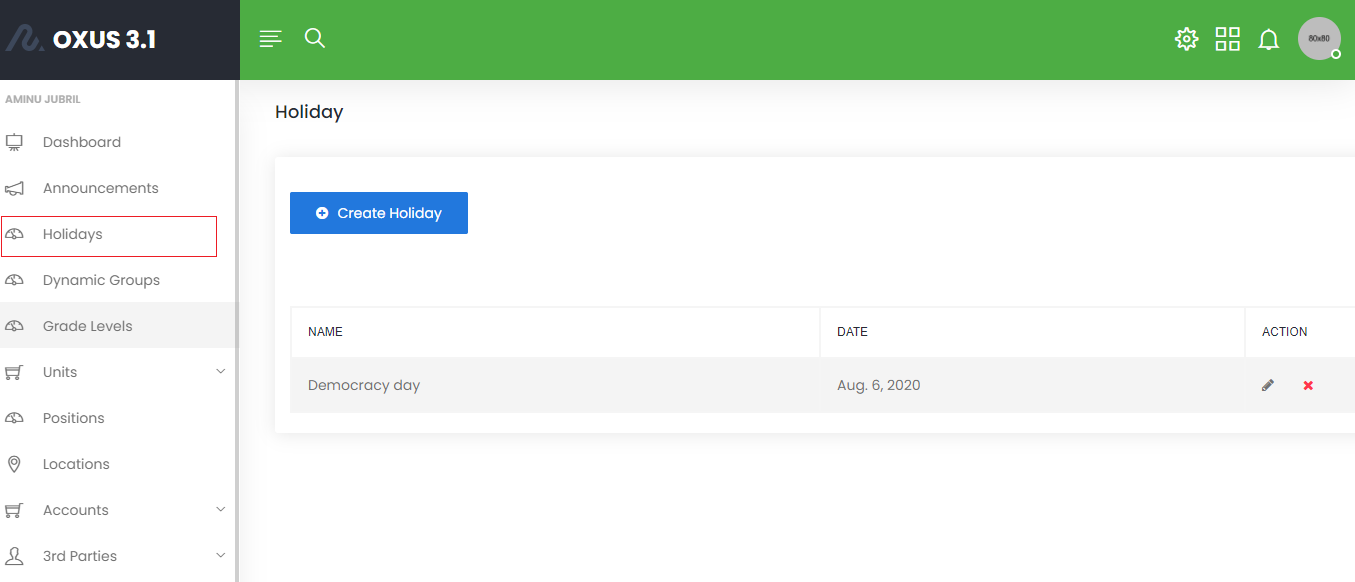
Note
Holidays impact employee leave calculations and are subtracted from employee leave periods in arriving at the correct leave days.
Managing Holidays
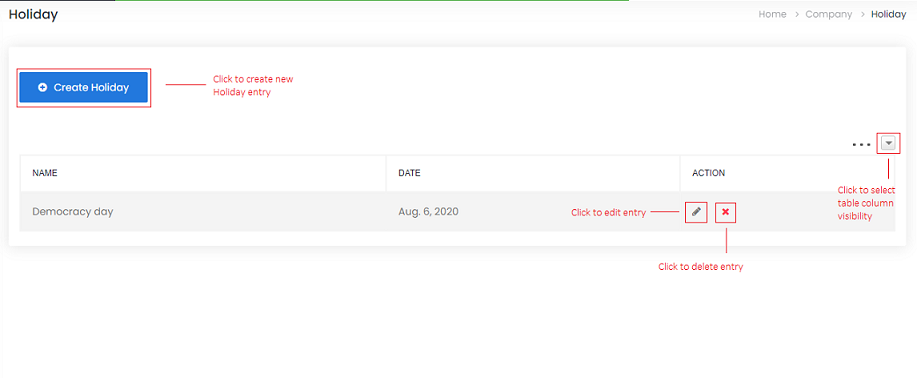
Create New Holiday
To create a new Holiday, use the “Create Holiday” button and fill out the form with the required details.
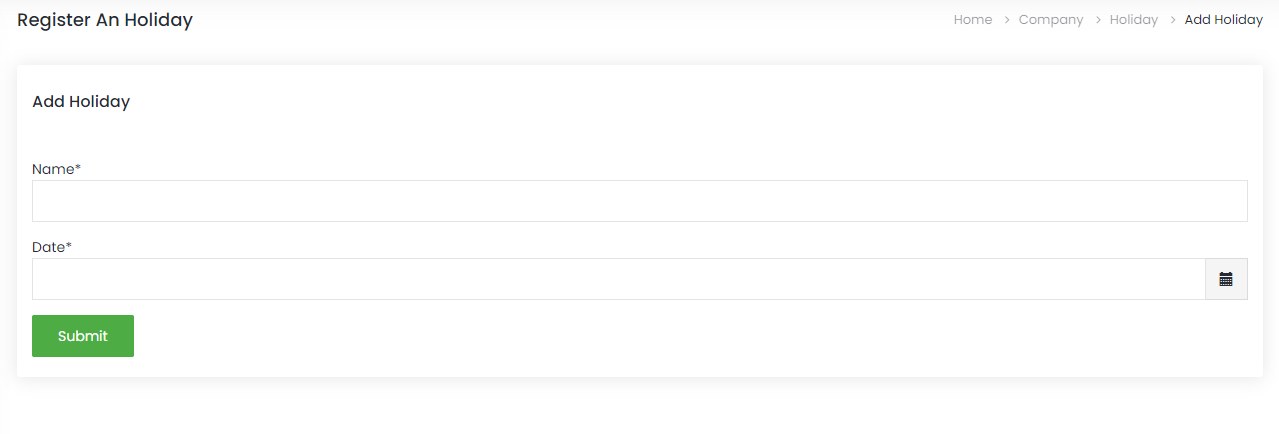
Edit Holiday
To edit holiday entry, click on the pen icon and make desired change on the fields you wish to edit in the presented form.
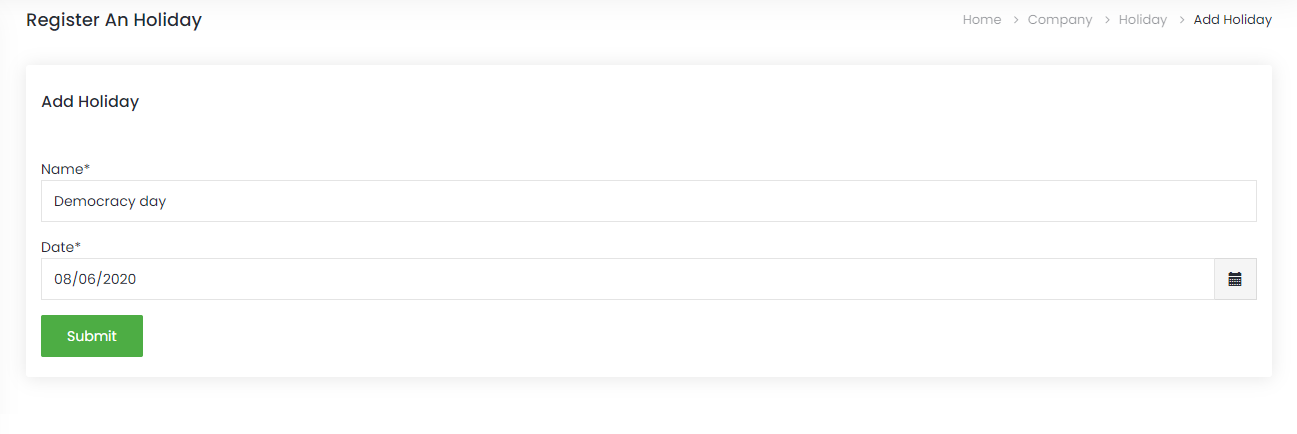
Delete Holiday
To delete an entry of holiday, click the close icon on that particular entry row.
Grade Levels
Most organizations have the concept of grade levels, which reflects the caders of employees within the organization. It provides the maintenance of a system of standardized employee categorization that helps ensure fair compensation for the same level of work across different departments and divisions.
To view the existing grade levels, select Grade Level from the left-hand menu of the company module.
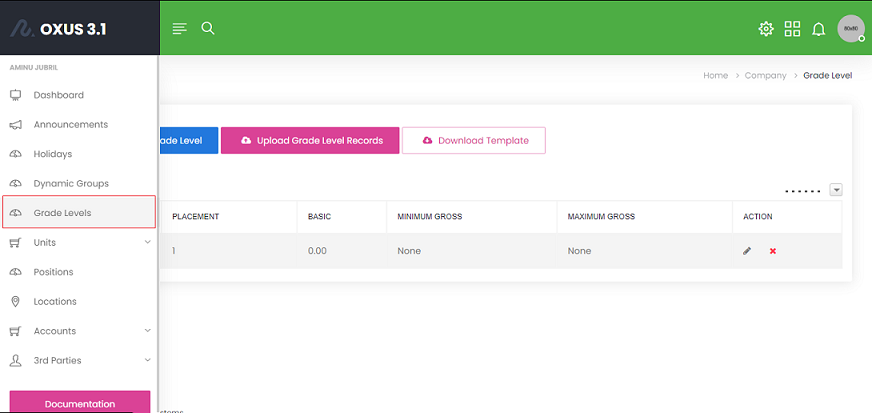
Managing Grade Levels
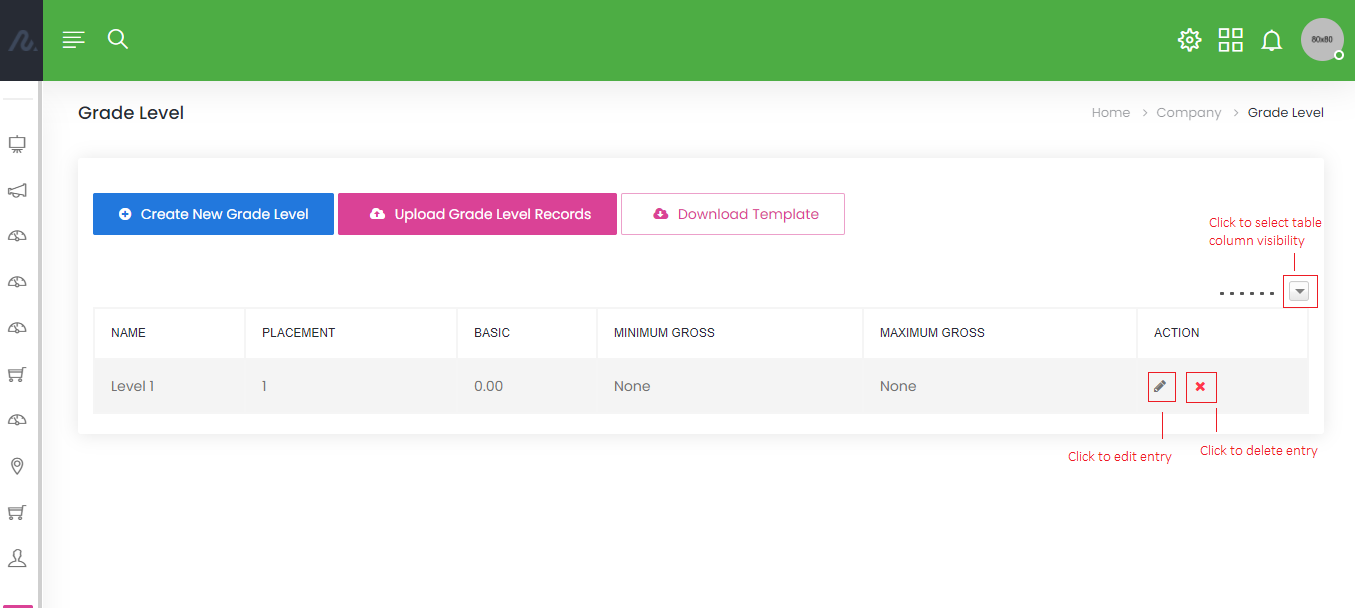
Create New Grade Level
To create a new Grade Level, use the “Create New Grade Level” button and fill out the form with the required details.
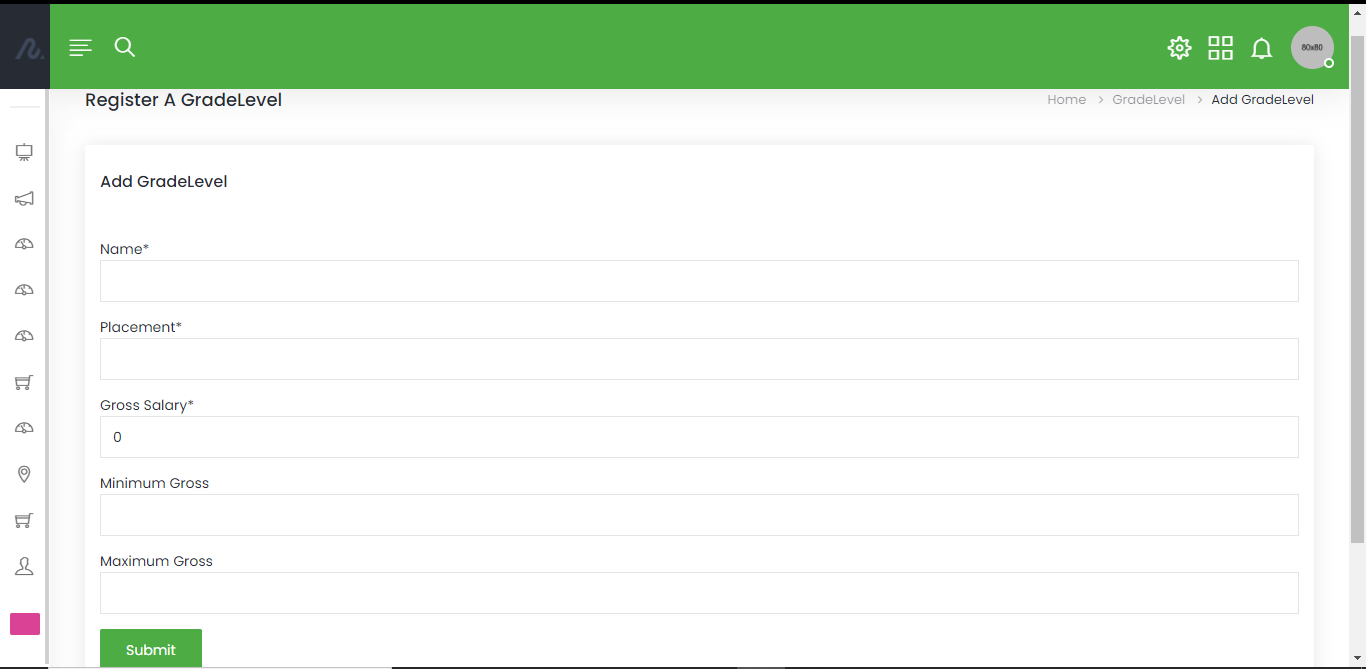
Edit Grade Level
To edit grade level entry, click on the pen icon and make desired change on the fields you wish to edit in the presented form.
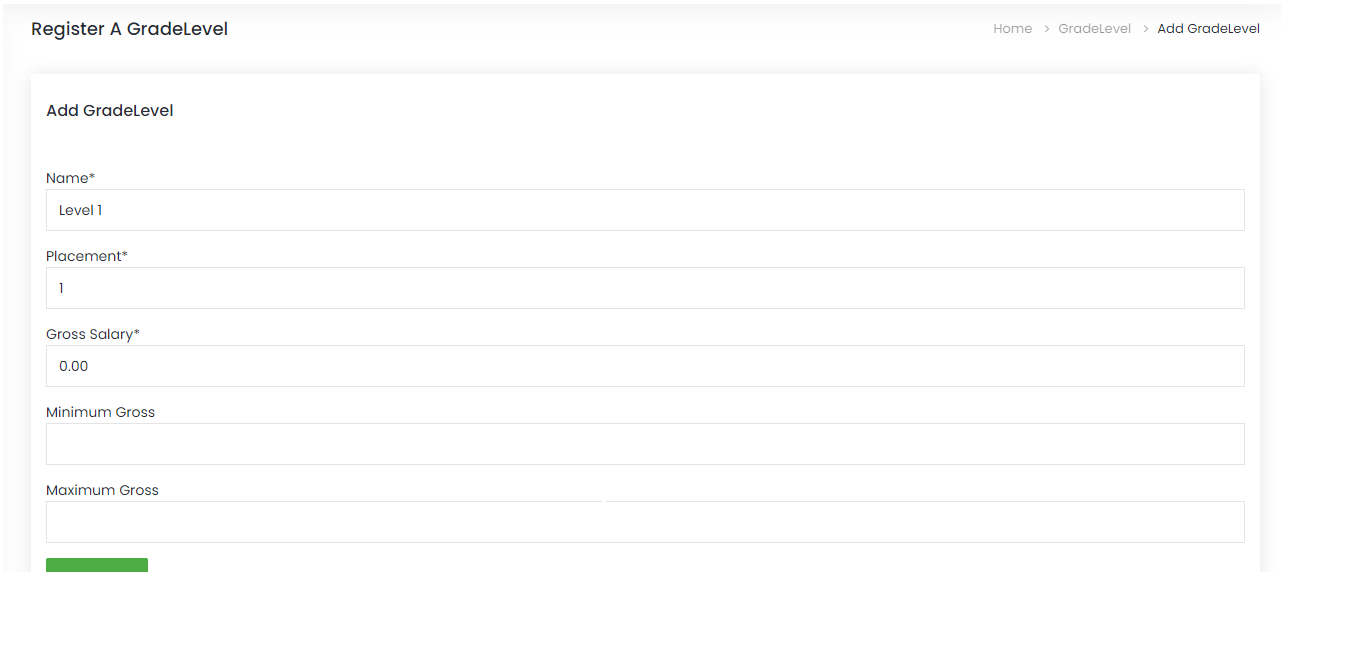
Delete Grade Level
To delete an entry of Grade Level, click the close icon on that particular entry row.
Upload Grade Level Records
To upload Grade Level in batches, use the “Upload Grade Level Records” button and select the appropriate excel file.
Note
Only Excel xlsx files are currently supported for successful file upload. To avoid upload format related issues, please download a template file using the “Download Template” button. DO NOT ALTER THE HEADERS IN THE DOWNLOADED TEMPLATE. In case of upload errors, please confirm that selected file has acceptable details as specified in the template file. If error persists, try downloading a new template file and make fresh upload.
Download Template
A template file is made available as a guide to avoid upload errors. Example rows are also included to ease the process.
Units
A business unit is a division, department or functional area within a company responsible for a specific corporate activity. To view the existing units, select Unit from the left-hand menu of the company module and click “Units” in the dropdown.
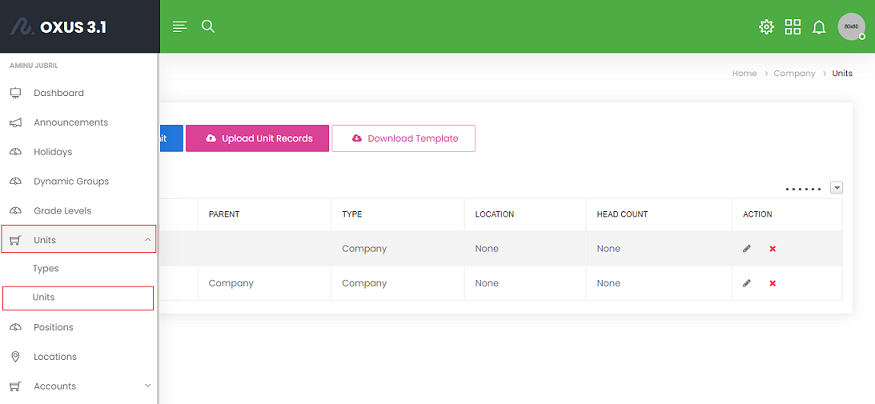
Managing Units
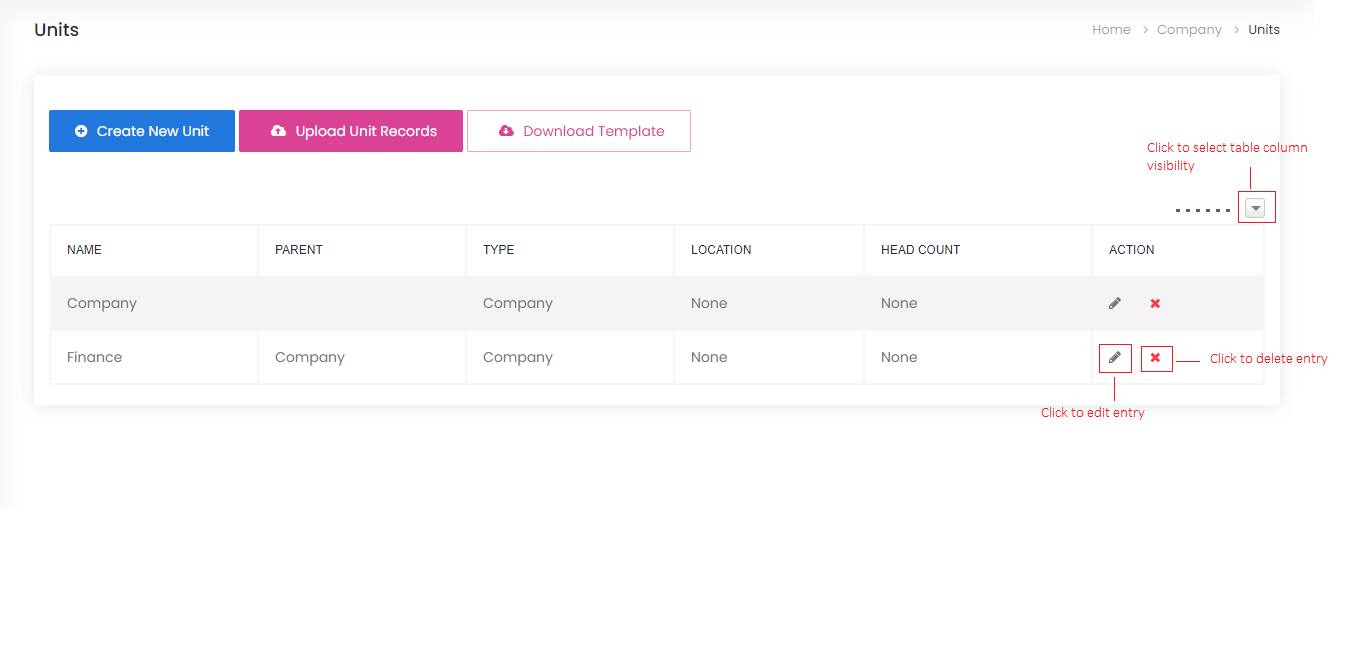
Create New Unit
To create a new Unit, use the “Create New Unit” button and fill out the form with the required details.
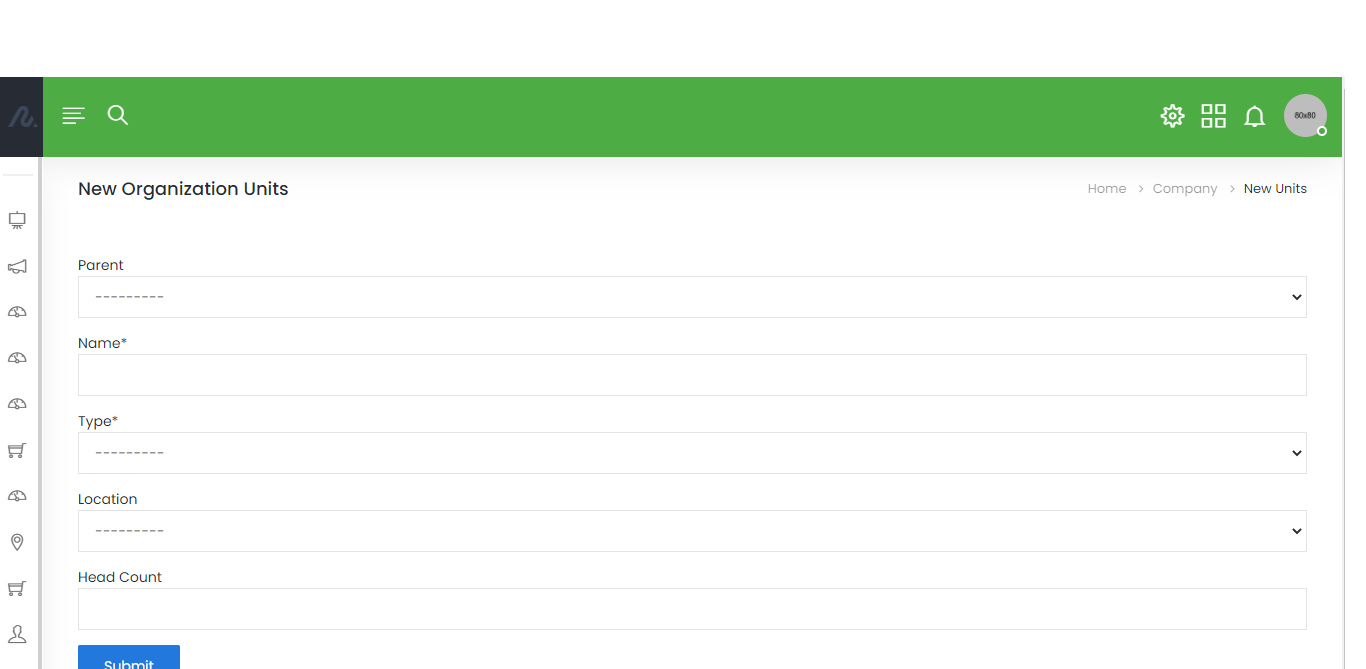
Edit Unit
To edit unit entry, click on the pen icon and make desired change on the fields you wish to edit in the presented form.
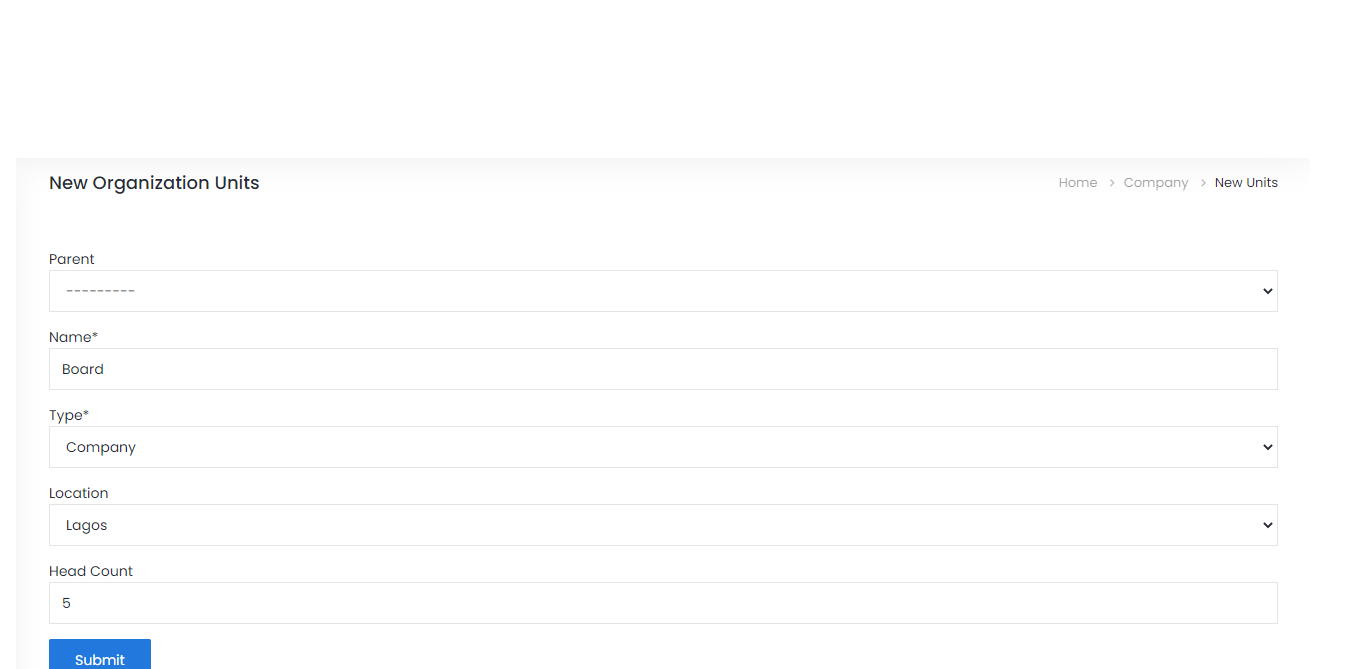
Delete Unit
To delete an entry of unit, click the close icon on that particular entry row.
Upload Unit Records
To upload Unit in batches, use the “Upload Unit Records” button and select the appropriate excel file.
Note
Only Excel xlsx files are currently supported for successful file upload. To avoid upload format related issues, please download a template file using the “Download Template” button. DO NOT ALTER THE HEADERS IN THE DOWNLOADED TEMPLATE. In case of upload errors, please confirm that selected file has acceptable details as specified in the template file. If error persists, try downloading a new template file and make fresh upload.
Download Template
A template file is made available as a guide to avoid upload errors. Example rows are also included to ease the process.
Unit Types
Examples of business units which are a part of most companies, including subsidiaries, include accounting, marketing, human resources, sales and research and development. To view the existing unit types, select Unit from the left-hand menu of the company module and click “Types” in the dropdown.
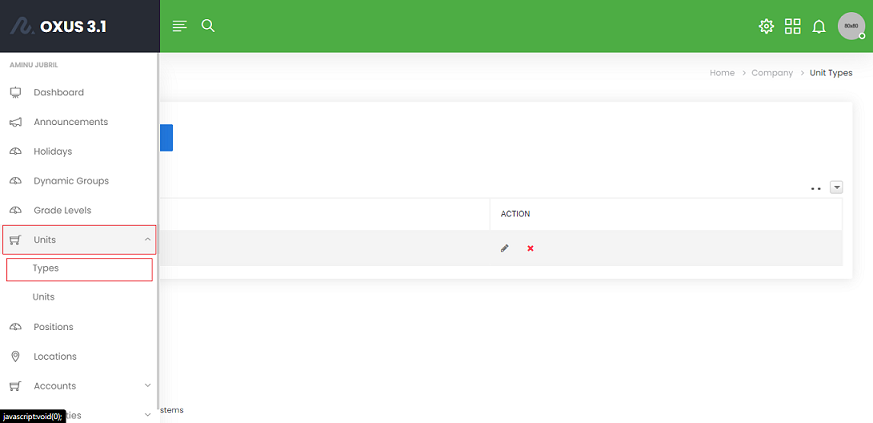
Managing Unit Types
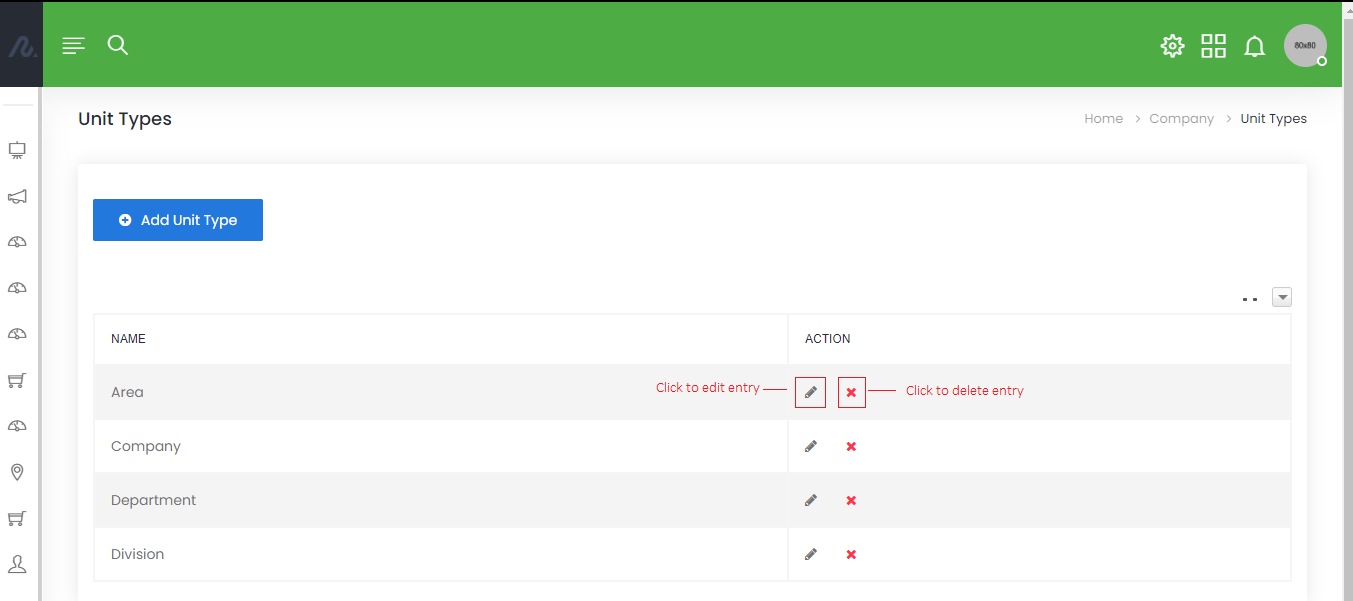
Create New Unit Type
To create a new unit type, use the “Add New Unit Type” button and fill out the form with the required details.
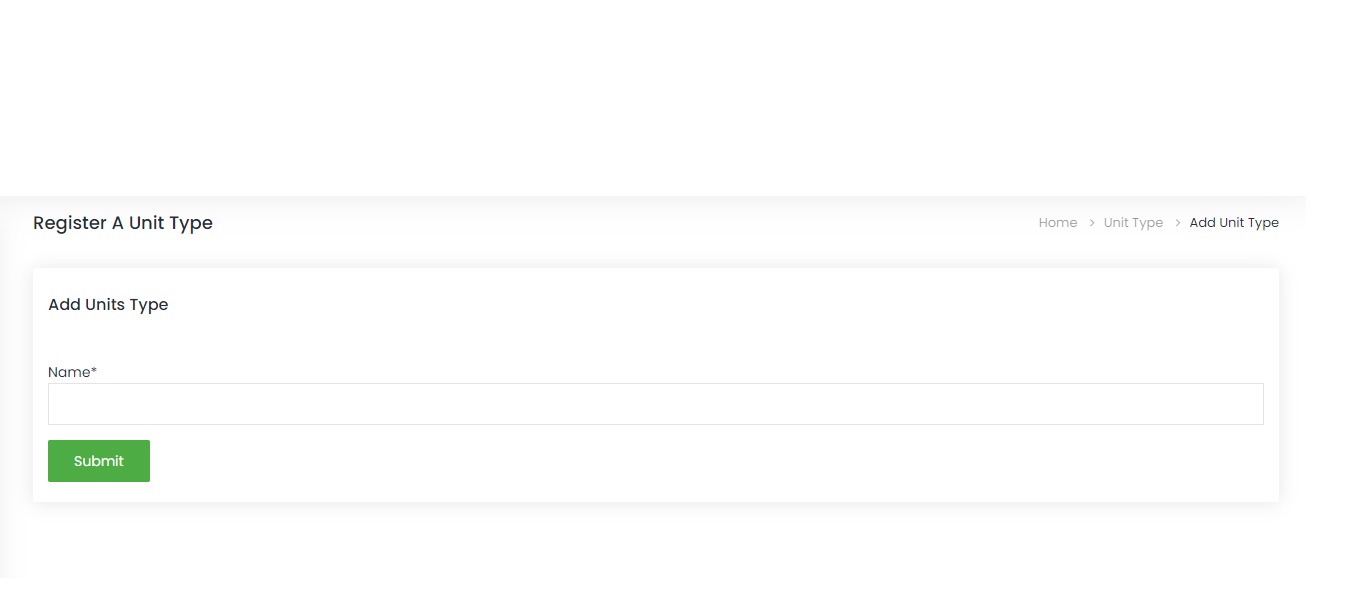
Edit Unit Type
To edit unit type entry, click on the pen icon and make desired change on the fields you wish to edit in the presented form.
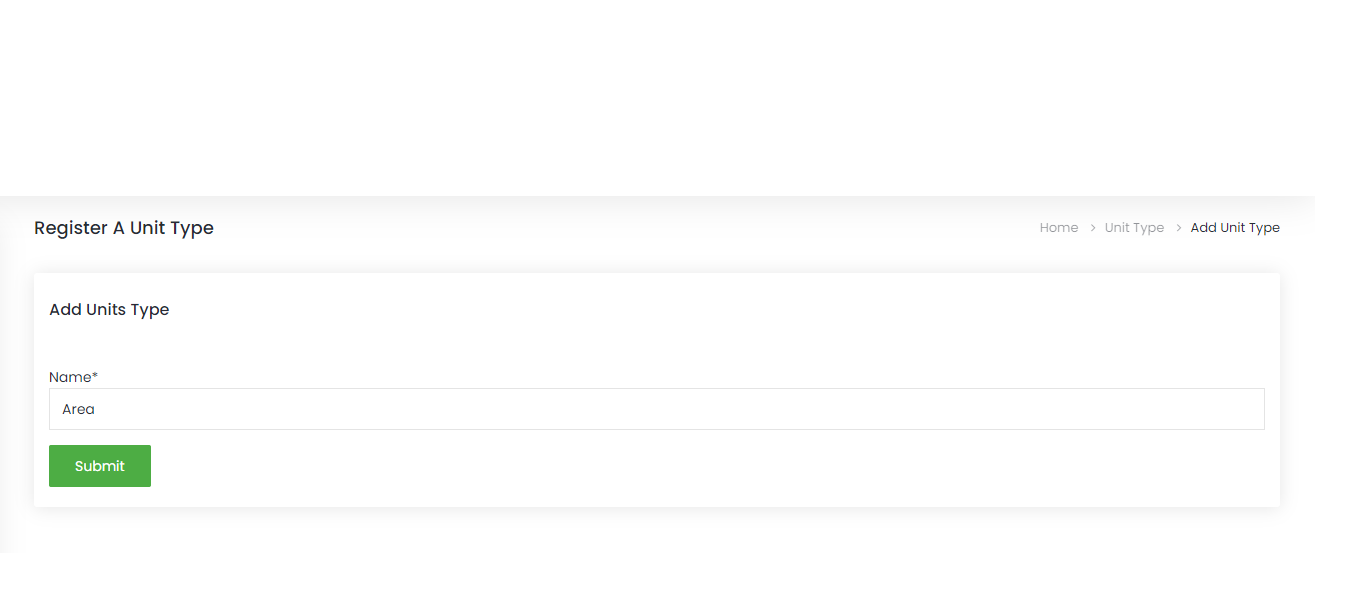
Delete Unit Type
To delete an entry of unit type, click the close icon on that particular entry row.
Positions
The organizational structure of a company is built from the positions and units in the company. It helps create a business structure that management can work within, and this is most often accomplished by assigning titles in correlation to job functions. Positions can be designated as Managerial or Non-managerial. Non-managerial positions are considered to be subordinates to managerial positions. Managers are able to manage subordinates in the Self Service section. To view the existing positions, select Position from the left-hand menu of the company module.
Managing Positions
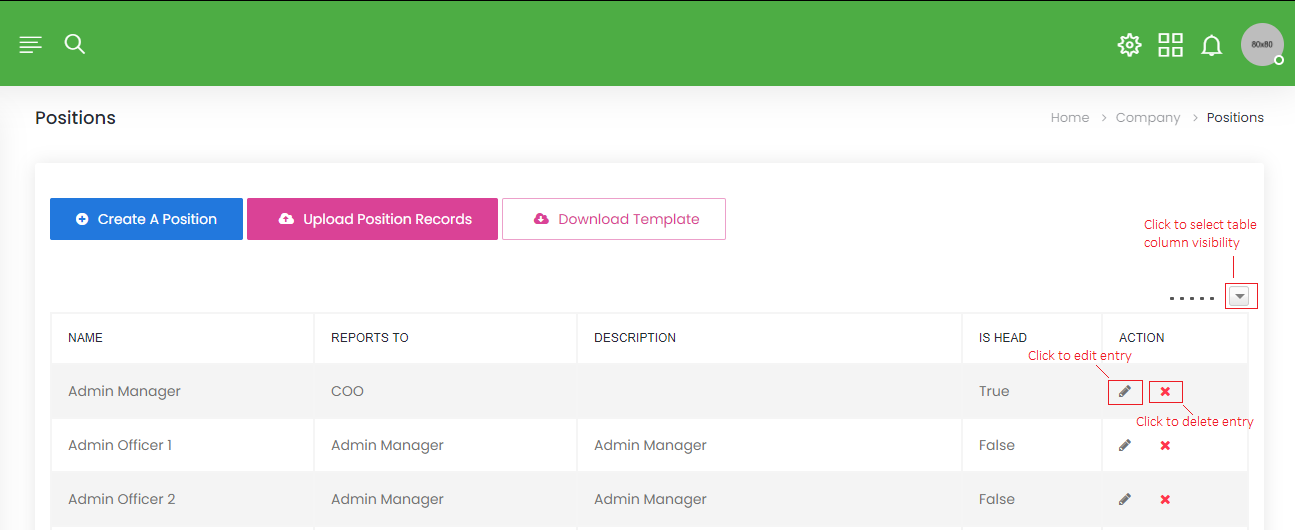
Create New Position
To create a new position, use the “Create New Position” button and fill out the form with the required details.
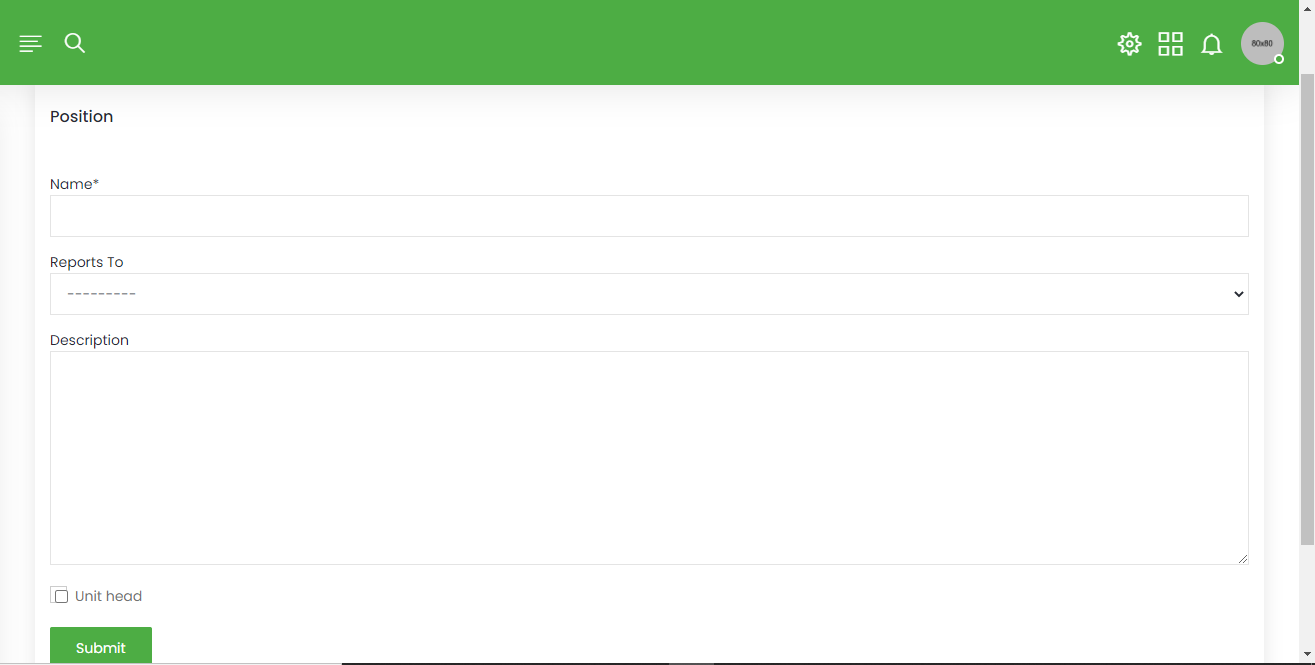
Edit Position
To edit position entry, click on the pen icon and make desired change on the fields you wish to edit in the presented form.
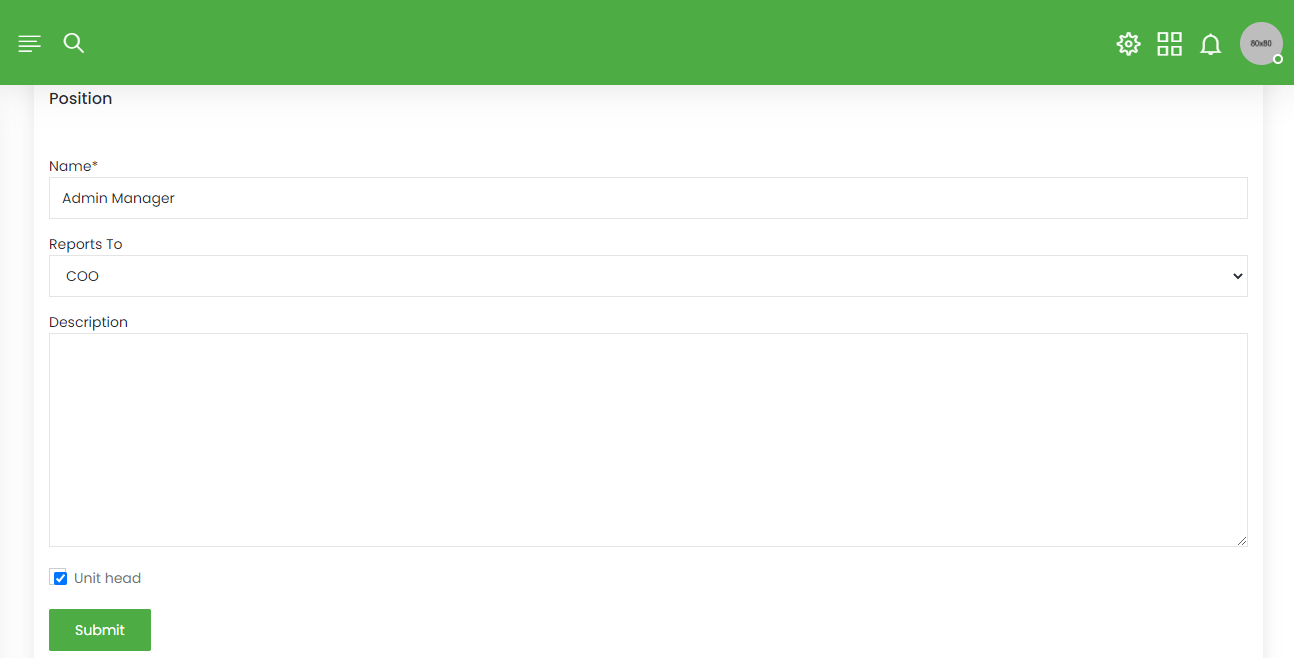
Delete Position
To delete an entry of position, click the close icon on that particular entry row.
Upload Position Records
To upload Position in batches, use the “Upload Position Records” button and select the appropriate excel file.
Note
Only Excel xlsx files are currently supported for successful file upload. To avoid upload format related issues, please download a template file using the “Download Template” button. DO NOT ALTER THE HEADERS IN THE DOWNLOADED TEMPLATE. In case of upload errors, please confirm that selected file has acceptable details as specified in the template file. If error persists, try downloading a new template file and make fresh upload.
Download Template
A template file is made available as a guide to avoid upload errors. Example rows are also included to ease the process.
Locations
Geographical area an entity is situated at a given time.
Corporate Accounts
A corporation is a legal entity that is separate and distinct from its owners.
Banks
Banking company a financial institution that accepts deposits and channels the money into lending activities he cashed a check at the bank that bank holds the mortgage on my home.
Insurance Companies
A business that provides coverage, in the form of compensation resulting from loss or hardship in exchange for premium payments.
Pension Custodians
Pension Fund Custodians (PFCs) are responsible for keeping safe custody of pension assets on trust on behalf of contributors.
Pension Administrators
A Pension Fund Administrator (PFA) is a company licensed by the National Pension Commission to manage and invest the pension funds in the employee’s Retirement Savings Account (RSA).
Module Configurations
Modules are designed to have their unique setups and as such authorised users are allowed to set up modules as required by the business policy.
Dynamic Groups
Dynamic groups provide a way for you to create a group of employees using several shared employee attributes. For example, an HR Administrator may create employee groups with grade levels 11, 12 and 13 and group them together as Senior Staff.
Approval Workflows
Approval workflow is a business process that requires someone to sign off on a data at a certain stage. For example, a subordinate employee would require the approval of their manager before proceeding on a leave.